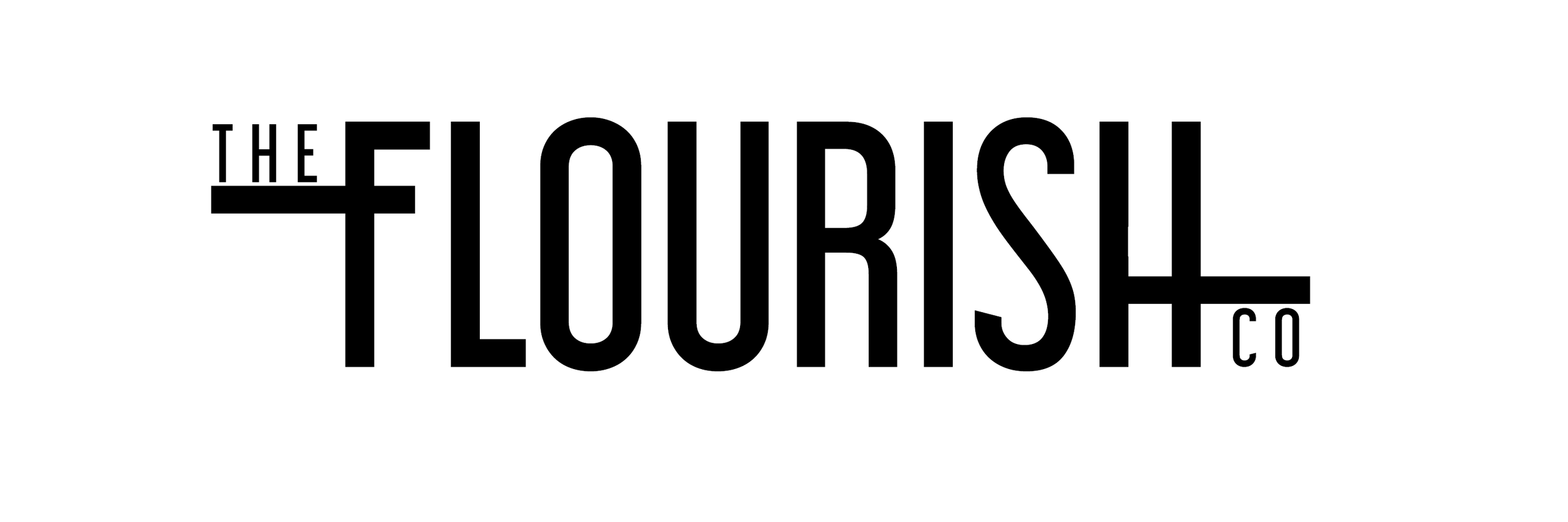[Free] Digital Marketing Report Template
What is Google Data Studio?
The short of it: an awesome data visualization platform that automatically updates with your data. GDS (Google Data Studio) dynamically connected to whatever data source desire (in this case Google Analytics) and then visualizes it in beautiful charts, scorecards, and graphs. We wrote a whole blog post answering your question “What is Google Data Studio” that you can read if you’re still curious.
What’s in the Template?
There are lots of things you can be reporting on but you don’t NEED to be reporting on all of them. Only YOU can figure out what metrics are most important to you (or your client). These should be metrics that can inspire action. If you want to learn more about deciding which metrics to report on you can read all about it in our “Which Metrics Matter” blog post. In this Digital Marketing Report Template we’re including the following metrics:
Traffic - understand who is coming to your site, where they are coming from and what they’re looking at
Sessions, New Users, Avg. Session Duration, Pages/Session
Top Pages
Acquisition Sources
GeoLocation
Revenue - if you have an e-commerce site, you better bet this should be in your report. You want to understand what people are purchasing, how your revenue is growing and where the drop offs are.
Revenue, E-commerce Conversion Rate, Purchases, Average Order Value
Top Products
Conversion Path
How to Download the Free Digital Marketing Report Template
So data studio isn’t actually something you can “download”. It’s in the cloud, forever and always ready to be viewed and edited. This is awesome because it means your data is automatically updated right from Google Analytics to your Data Studio dashboard but it can be confusing for newer Digital Marketing Specialists because it’s not like a Microsoft PowerPoint that you edit and update and send via email every month. Fear not my friends, here’s how you get started:
Fill out your information below and you’ll get a link to my Report Template.
Go to File >> Make a Copy
Select Your Data Source in the Popup (this template uses the Sample Google Store data)
You might have to authorize Google Data Studio to access your Google Analytics (make sure you’re logged in with your Google account that has access to that or the Googs won’t be able to find it!)
That is it my friend! You are ready to go with your new, beautiful Digital Marketing Report!
FAQ
How Do I Change the Date?
In the top right hand corner there is a drop down that allows you to change the date range
What Does PoP mean?
PoP means “period over period”. This is the more proper way to do “MoM” or Month over Month comparisons. Because February has less than 31 days, you don’t really want to compare the shorter month to January. To fix this we automatically compare the data from whatever date range you selected to the previous period. Example: you selected this week, the PoP score cards will compare this week to last week.
Can I Remove Your Logo?
Please don’t! We put in a lot of hard work into this template and while we love to share, we still need those credz. Thanks for understanding ♥ We design custom data studios if you want a template with your brand colors and logo. Email mary@theflourish.co if you’re interested!
Does this work with Adobe Analytics?
No, this template was made specifically for Google. The way Adobe Analytics works makes each account a lot more custom so it’s harder to make general templates like this for that platform. ☹
Save this Digital Marketing Report Template to your Pinterest
Just for you fam, in case you want to revisit at a later date.